Moderation
About the Moderation Plugin
It's our goal to be the leading and soul defender of your server from all wrongdoers, that's why we're constantly developing our moderation features to stay on top of the currents. Circle's moderation plugin enables all 20+ of her moderation commands, all highly customizable, along with enabling automatic punishments in the automod plugin.
Getting Started
Navigate to your server's dashboard.
Select the Moderation plugin. If it's not enabled, you'll need to enable it.
Select a Modlog Channel from the drop-down. This plugin will not work without a modlog channel set!!
Follow the instructions below.

Configuring Mutes
Circle supports two ways of handling mutes:
Recommended: Mutes will be applied via Discord's time out feature (learn more). This makes setup way easier! Just check the Use Discord's timeout feature to mute members box and you're all done (This is enabled by default on servers that added Circle after Dec 20th, 2021).
Mute members by applying a role. You can learn more here.
Heads up! If you use Discord's time out feature, Circle will time the user out and leave the rest to Discord. Circle will not automatically unmute them (since Discord does this automatically), nor post a modlog about the user being unmuted.
Purging Messages on Ban
Circle will optionally delete up to a week of messages from a member when they're banned. This is known as Ban Delete Days.
Select a number from the Ban Delete Days drop-down.
Assigning Moderator Permissions
Your moderators must have the selected roles to receive the server moderator permission.
Select your moderator roles in the moderator roles drop-down.

The Server Administrator permission is given to members with Manage Guild or Administrator permissions in the server automatically.
Setting Up the Muted Role
Warning: Servers that have the "Use Discord's time out feature" option enabled are not able to configure the muted role; you must disable it to enable traditional role-based mutes. Servers that added Circle after December 20th, 2021 have muting members through roles disabled by default!
This role will be assigned to members when they get c!mute 'd. It should revoke member's permissions to speak in your channels.
Pick your muted role from the muted role drop-down.

Muted Role Permissions
For users to actually be silenced, you'll need to make sure your muted role permissions actually restrict them from talking. This can be confusing, so follow this guide and we'll do it together.
Configuring Permissions for Public Channels
Open a channel's/category's settings.
Click the permissions tab.
For every role, set the Send Messages permission to /
Set your muted role's Send Messages permission to X
Repeat this for every channel you don't want muted people to talk in.
Configuring Permissions for Secret Channels
Open a channel's/category's settings.
Click the permissions tab.
Make sure the @everyone role cannot read messages by setting the View Channel permission to X.
For every role, set the Send Messages permission to /.
Give the special role(s) (my "Staff" role) permissions to view the channel by setting the View Channel permission to ✓, leave the Send Messages permission on /.
Set the muted role's Send Messages permission to X.
Still need Help?
It's no worries! Our support team is ready to help.
Configuration Options
Require reasons on moderation actions - If enabled, Circle will require all moderators to provide a reason for their moderation action.
Require a duration on all mutes - If enabled, Circle won't allow moderators to administer permanent mutes.
Show reason on mod command confirmation - If enabled, Circle will append the reason to the confirmation message.
Show case number on mod command confirmation - If enabled, Circle will append the case number to the confirmation message.
DM users when they are moderated - If enabled, Circle will attempt to DM a member when they get kicked/softbanned/muted/banned. Circle will always messages members when they're c!warn 'd.
Delete mod command invocation message - If enabled, Circle will delete the moderation command from chat after it's run.
Remove roles from members when they are muted - If enabled, Circle will remove every role from a member when they get muted, then give them back when they get unmuted. Circle will still assign and unassign the muted role.
Use Discord's timeout feature to mute members - If enabled, Circle will use the time out feature instead of using traditional role-based mutes.
Show voided cases on the c!modlogs command - If enabled, Circle will show all modlogs for a user, even if they're voided.
Heads up! If you enable using the timeout feature to mute members, the require a duration on all mutes and remove roles from members when they are muted options will be disabled.
Preset Reasons
What're Preset Reasons?
Preset Reasons are a way for you to make moderation faster by using condensing common reasons into a simple, easy to remember shortcut. For example, let's say you have a rule in your server that members must have their nickname set to bread, people usually overlook that rule which results in moderators warning a lot of people with some variation of "Rule 1 - Your nickname MUST be set to bread."
Typing all that takes time, but with preset reasons we can do something like this:

Now, we can warn members like so: c!warn @aaron#5115 r1, which would result in a warning for, Rule #1 - Your server nickname MUST be set to bread. Neat!
Creating a Preset Reason
Click the CREATE NEW button in the Preset Reasons box.
Enter the shortcut, this'll be what your moderators type in the command reason. (This cannot have any spaces, and must be less than 16 characters!)
Enter the reason you want to correspond the shortcut to.
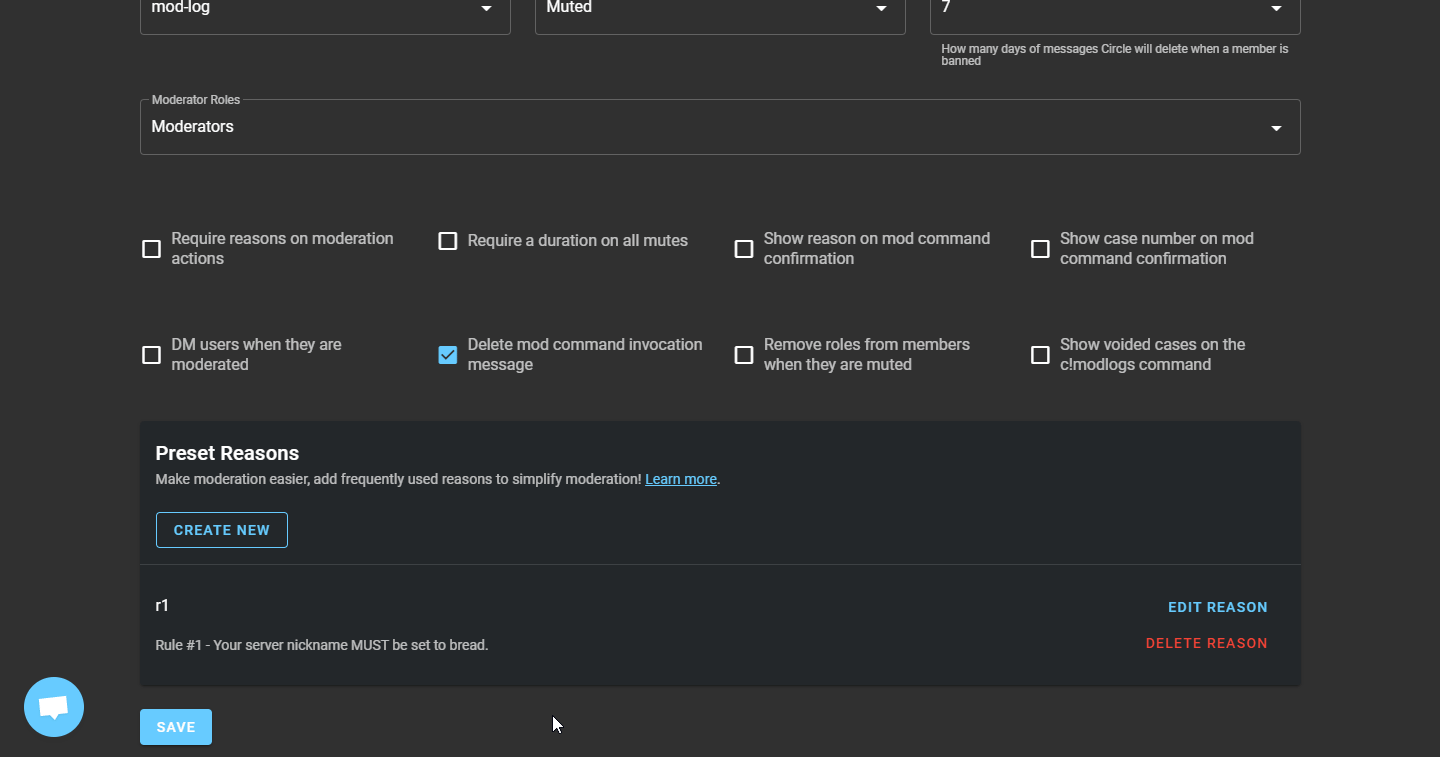
Want more than 3 preset reasons? Check out Circle Premium!
Updated on: 05/08/2022
Thank you!